General
The General section captures the user's first, middle, and last name, professional title, and company name.
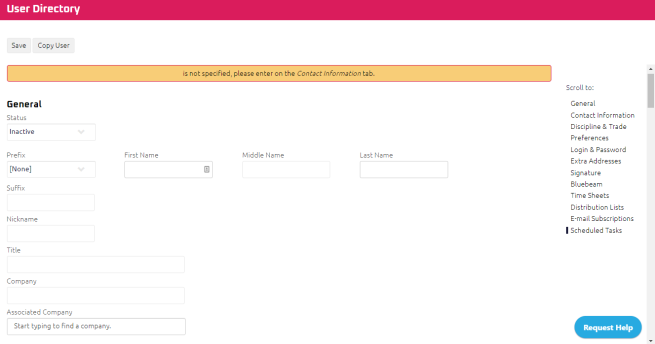
At minimum, enter the user's first and last name as Onware uses this information to populate names on documents, and reports.
Note: Name and title information is also used when searching for a user, so the more information entered, the more search parameters will be included when searching for the user.
It's also recommended to:
Enter the user's name and they would like it to be displayed on documents. For example:
- if a user's name is Robert, but he prefers to be referred to as Bob, enter Bob in the First Name field.
- if a user named Joe would like his name to be displayed as "Joe R. Smith", enter:
User Status
When a new user is created, Inactive is selected by default. In order for a person to be added to projects and included in issuing documents, Active must be selected from the Status drop-down.
If the user is no longer using Onware, select Inactive from the Status drop-down. If Inactive is selected, the user will not be able issue documents or to be added to projects.
- Populate the user's general information.
- Click
 .
.
Associated Company
If a user is created from the Company Directory, they will already be associated with a company. For more information, see Create and Add a New User to a Company.
If a user is not associated with a company, you can add the user to a company by:
- Entering the company using the Start Typing to Search feature.
- Selecting the company from the drop-down menu.
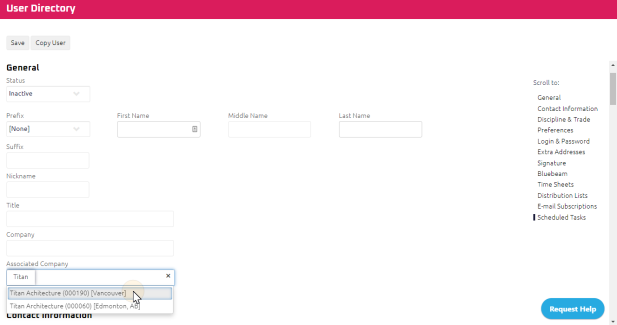
A message appears asking "Do you want to auto-fill address details" for the company.
- Click Yes or No.
If you click Yes, the associated company's address is copied to the user's contact information. For more information, see Contact Information.
Note: You can manually edit the Contact Information as required. For more information, see Contact Information.